前言:
這就是PopupView的效果。
你可以在View上面設計自己想要做的任何事情。
跟Dialog一模一樣。
也許你會問那直接用Dialog就好了啊,幹嘛用PopupView?
是沒錯,但PopupView使用上比較直觀,個人比較愛這個(誤 根本是自己用習慣了)
程式碼實作:
先在xml裡面畫一個item,我把它命名為 popupview_item.xml (res/layout/popupview_item.xml)
popupview_item.xml
<?xml version="1.0" encoding="utf-8"?>
<RelativeLayout xmlns:android="http://schemas.android.com/apk/res/android"
android:layout_width="match_parent"
android:layout_height="match_parent"
android:background="@android:color/white"
android:orientation="vertical">
<TextView
android:layout_width="wrap_content"
android:layout_height="wrap_content"
android:layout_centerInParent="true"
android:text="i'm PopupView"
android:textSize="30dp" />
</RelativeLayout>
之後再main_activity內加一個Button,讓我們能呼叫PopupView
main_activity.xml
<?xml version="1.0" encoding="utf-8"?>
<RelativeLayout
xmlns:android="http://schemas.android.com/apk/res/android"
xmlns:tools="http://schemas.android.com/tools"
android:id="@+id/main_activity"
android:layout_width="match_parent"
android:layout_height="match_parent"
tools:context="com.chat.a015865.popupview.MainActivity">
<Button
android:id="@+id/button_popup"
android:layout_width="wrap_content"
android:layout_height="wrap_content"
android:text="popup" />
</RelativeLayout>
讓我們回到MainActivity.java
import android.app.Activity;
import android.content.Context;
import android.graphics.Bitmap;
import android.graphics.drawable.BitmapDrawable;
import android.os.Bundle;
import android.os.IBinder;
import android.support.v7.app.AppCompatActivity;
import android.view.Gravity;
import android.view.View;
import android.view.ViewGroup;
import android.view.WindowManager;
import android.view.inputmethod.InputMethodManager;
import android.widget.Button;
import android.widget.PopupWindow;
import android.widget.RelativeLayout;
public class MainActivity extends AppCompatActivity {
private Activity mActivity;
private PopupWindow mQuestionPopupWindow;
private View rootView;
private Button mButton;
@Override
protected void onCreate(Bundle savedInstanceState) {
super.onCreate(savedInstanceState);
setContentView(R.layout.activity_main);
mActivity = this;
initView();
initSet();
initListener();
}
private void initView() {
mButton = (Button) findViewById(R.id.button_popup);
}
private void initSet() {
}
private void initListener() {
mButton.setOnClickListener(new View.OnClickListener() {
@Override
public void onClick(View view) {
PopupView();
}
});
}
private void PopupView() {
//隱藏鍵盤(mActivity是你當前的activity)
IBinder mIBinder = null;
if (mActivity.getCurrentFocus() != null) {
mIBinder = mActivity.getCurrentFocus().getWindowToken();
}
InputMethodManager mInputMethodManager = (InputMethodManager) getSystemService(Context.INPUT_METHOD_SERVICE);
mInputMethodManager.hideSoftInputFromWindow(mIBinder, InputMethodManager.HIDE_NOT_ALWAYS);
//創造PopupView(popupview_item是你要顯示在View上的xml)
final ViewGroup nullParent = null;
View popupView = getLayoutInflater().inflate(R.layout.popupview_item, nullParent);
//設定PopupView
mQuestionPopupWindow = new PopupWindow(popupView, RelativeLayout.LayoutParams.MATCH_PARENT, RelativeLayout.LayoutParams.WRAP_CONTENT, true);
mQuestionPopupWindow.setTouchable(true);
mQuestionPopupWindow.setOutsideTouchable(true);
mQuestionPopupWindow.setBackgroundDrawable(new BitmapDrawable(getResources(), (Bitmap) null));
mQuestionPopupWindow.setSoftInputMode(WindowManager.LayoutParams.SOFT_INPUT_ADJUST_RESIZE);
//設定rootView 讓PopupView在rootView之上開啟
rootView = getLayoutInflater().inflate(R.layout.activity_main, nullParent);
mQuestionPopupWindow.showAtLocation(rootView, Gravity.BOTTOM, 0, 0);
//設定透明度(popupview視窗外設為灰色)
WindowManager.LayoutParams lp = mActivity.getWindow()
.getAttributes();
lp.alpha = 0.4f;
mActivity.getWindow().addFlags(WindowManager.LayoutParams.FLAG_DIM_BEHIND);
mActivity.getWindow().setAttributes(lp);
mQuestionPopupWindow.setOnDismissListener(new PopupWindow.OnDismissListener() {
// 在dismiss中恢复透明度
public void onDismiss() {
WindowManager.LayoutParams lp = mActivity.getWindow()
.getAttributes();
lp.alpha = 1f;
mActivity.getWindow().addFlags(WindowManager.LayoutParams.FLAG_DIM_BEHIND);
mActivity.getWindow().setAttributes(lp);
}
});
}
}
設定灰色的部分非必要,在這邊是為了模擬Dialog效果/*
*.showAtLocation(rootView, Gravity.BOTTOM, 0, 0); 此行是執行這PopupView的方法
*rootView 是popupView要顯示的基底View
*Gravity.BOTTOM 是你要讓popupView顯示的位址
**/
到這邊你就能完整的複製出PopupView的效果了。
Demo:https://drive.google.com/open?id=0Byk75IYx-dKXZkV5R1FBOGQ0Wm8
Demo完成品─
故障排除:
但最近在Android 7.0 和Android 7.1 大量出現PopupWindow跑位、無法使用的災情。
我也是受害者之一。
我也是受害者之一。
這邊提供幾個解決方法:
http://www.itwendao.com/article/detail/307320.html
https://code.google.com/p/android/issues/detail?id=221001
http://www.itwendao.com/article/detail/307320.html
https://code.google.com/p/android/issues/detail?id=221001
關鍵字打PopupWindow 7.0 or 7.1 就一大堆。這邊就不再贅述。
但我使用以上方法,7.0修好了 7.1上卻不能!
7.1弄好了,又換7.0有問題。
一氣之下我直接用Dialog取代了PopupWindow。
但我使用以上方法,7.0修好了 7.1上卻不能!
7.1弄好了,又換7.0有問題。
一氣之下我直接用Dialog取代了PopupWindow。
但不管怎麼改都會有個問題,Dialog沒辦法滿版,我研究了一陣子就往Theme和xml去調整。
先往res/values/colors 和 res/values/styles裡面添加顏色和theme
<color name="transparent_background">#50000000</color>
這行是半透明的色碼
res/values/styles
<style name="full_screan_dialog">
<item name="android:windowBackground">@color/transparent_background</item>
<item name="android:windowIsTranslucent">true</item>
<item name="android:windowContentOverlay">@null</item>
<item name="android:windowNoTitle">false</item>
<item name="android:windowIsFloating">false</item>
<item name="android:backgroundDimEnabled">false</item>
</style>
讓我們回到MainActivity.java
修改popupView這個方法內的東西,把有關PopupWindow的東西都砍掉,讓我們換成Dialog
private void PopupView() {
//隱藏鍵盤(mActivity是你當前的activity)
IBinder mIBinder = null;
if (mActivity.getCurrentFocus() != null) {
mIBinder = mActivity.getCurrentFocus().getWindowToken();
}
InputMethodManager mInputMethodManager = (InputMethodManager) getSystemService(Context.INPUT_METHOD_SERVICE);
mInputMethodManager.hideSoftInputFromWindow(mIBinder, InputMethodManager.HIDE_NOT_ALWAYS);
//創造PopupView(popupview_item是你要顯示在View上的xml)
final ViewGroup nullParent = null;
View popupView = getLayoutInflater().inflate(R.layout.popupview_item, nullParent);
AlertDialog.Builder builder = new AlertDialog.Builder(mActivity, R.style.full_screan_dialog);
builder.setView(popupView);
final AlertDialog dialog = builder.create();
Window dialogWindow = dialog.getWindow();
WindowManager.LayoutParams lp = dialogWindow.getAttributes();
dialogWindow.setGravity(Gravity.BOTTOM);
dialogWindow.setAttributes(lp);
dialog.show();
}
大功告成囉!
但你會發現Dialog飄在上面,這就是和PopupView不同處了。
此時我們要修改一下原本的popupview_item.xml
讓他能符合我們的期待。
popupview_item.xml
<?xml version="1.0" encoding="utf-8"?>
<RelativeLayout xmlns:android="http://schemas.android.com/apk/res/android"
android:layout_width="match_parent"
android:layout_height="match_parent"
android:background="@android:color/white"
android:orientation="vertical">
<RelativeLayout
android:layout_width="match_parent"
android:layout_height="wrap_content">
<LinearLayout
android:layout_width="match_parent"
android:layout_height="wrap_content"
android:layout_alignParentBottom="true"
android:layout_centerHorizontal="true"
android:background="@android:color/white"
android:gravity="center">
<TextView
android:layout_width="wrap_content"
android:layout_height="wrap_content"
android:layout_centerInParent="true"
android:text="i'm PopupView"
android:textSize="30dp" />
</LinearLayout>
</RelativeLayout>
</RelativeLayout>
讓程式跑跑看吧!和PopupWindow一樣的效果出來囉。
如果有問題再讓我知道,我會做修正。
下班囉!
Demo:
https://drive.google.com/open?id=0Byk75IYx-dKXdllUSlZUaC1oTEk

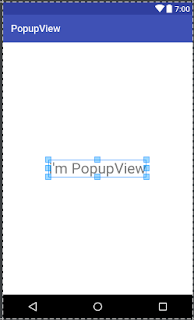

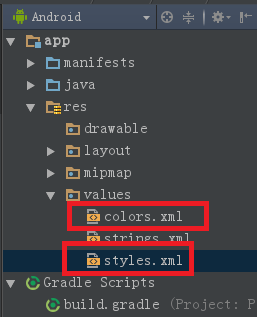




沒有留言:
張貼留言